|
Welcome! DVDFab Gold lets you make perfect copies of any DVD movies the smart way.
DVDFab Gold is an application that will let you split your DVD-9 into 2 DVD-R, so that you can get the original quality and all the extras you used to leave outside with other DVD copy software.
New Feature: Copy DVD-9 in 1:1 mode. Burn double layer disc now!
Just to let you know, despite the fact that most commercial DVD backup software do not include a ripper, DVDFab Gold does include a Macrovision and CSS ripper. Enjoy!
1. First Step - choose the option you want!
When you start up the application, you will see the four major functions. You just need to click the option you want, then DVDFab Gold will go to the next step.

The Wizard (1) is a number of steps that will let you copy your DVD. It will analyze your DVD and let you select the way you want to copy it.
Full disc (2) is usefull when you are sure you want to split everything in 2 disc.
Main Movie (3) when you want to copy only the main movie. DVDFab Gold will not compress the movie now, so if you select Main Movie you have to be sure that the main movie will fit into 1 DVD. In many cases it will not, that's why we suggest you select Wizard mode.
The Other Tools (4) contain many useful tools that we'll use in some other guides!
NOTE: In this guide we are going to ise the Wizard mode so click on Wizard (1) to continue.
2. Second Step - Select source
In this page, you need to select the source of copy.
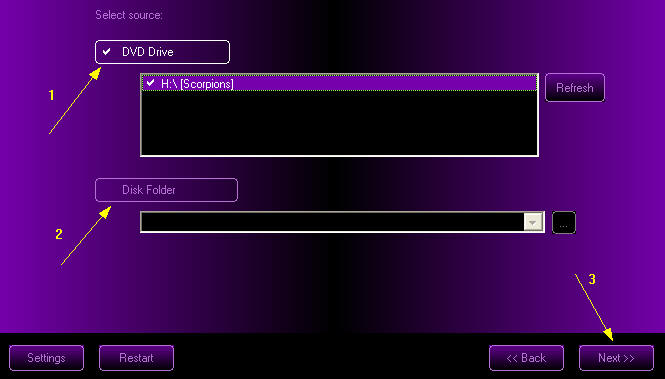
"DVD Drive" (1) lets you select from your DVD driver and "DVD Folder"(2) is from a folder in your hard disk that you may have ripped files into.
Then click "Next", DVDFab Gold will go to the next step.
3. Third Step
Now, you just need to wait a while for analyzing the disc. Then DVDFab Gold will go automatically.
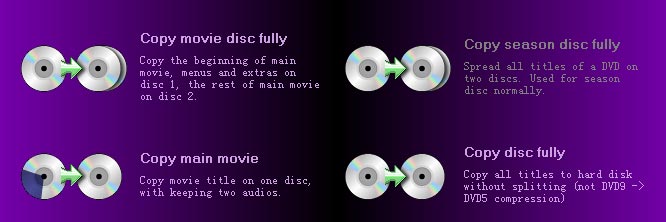
DVDFab Gold will recommend one or more options. You can not use some of them when they are greyed out.
- If your DVD disc is a DVD9 and one title is larger than 4.3G, you will get "Copy movie disc fully" enabled.
- If your DVD disc is a DVD9 and all the titles is less than 4.3G, you will get "Copy season disc fully" enabled.
- If the main movie of your DVD disc is less then 4.3G, you will get "Copy main movie" enabled.
- "Copy disc fully" is always enabled, it copies DVD in 1:1 mode.
You can click the option you want and go to the next step.
4. Fourth Step - Select Split-title, Split-chapter,Changegraphic (audio, subtitle in "Copy Main Movie")
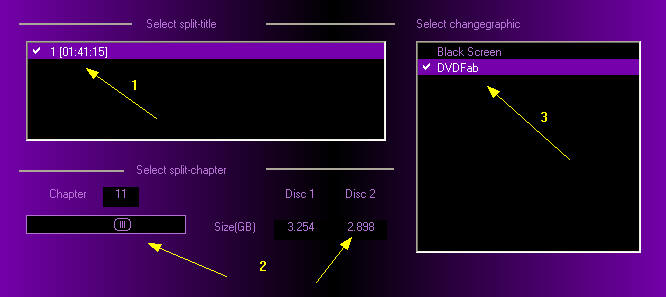
First of all select the titles you want to split (1). Here is only one, but keep in mind that you always choose the bigger one.
Then select where to split the title (2). DVDFab Gold will select a chapter to split the titles so that there is about the same ammount of data in each disc. You can change this and have a look to how much data goes to each disc too(2).
Finally you can select to show something like "Please insert disc2" when it is about to change the disc (3).
You can also select the audio and subtitle in the option of "Copy Main Movie".
When you're done with this settings click "Next".
5. Fifth Step - Select output method
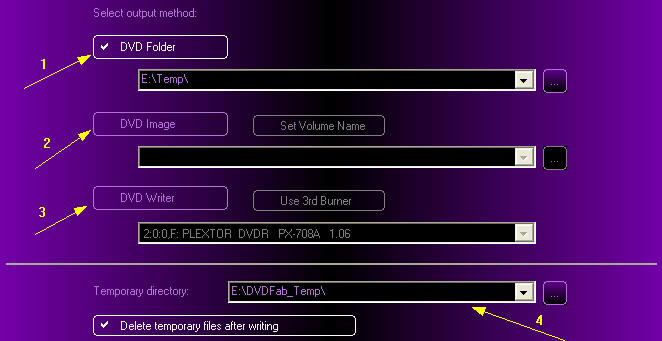
If you select "DVD Folder"(1), the files will be stored to a folder. Just specify a folder and DVDFab Gold will create two folders (Disc1 and Disc2) and create the DVD files in.
"DVD Image"(2) creates an ISO image that you can burn later using a DVD burning program.
If you want burn DVDs directly, please choose "DVD Writer" as your output methord. You can also choose "Use 3th burner" to burn DVDs. This is the option you'll use more.
DVDFab Gold will create temporary files while copying. If you don't want to save this files, you can tick "Delete the temporary files after writing".
Click "Go"and you're ready!
6. Sixth step - Finish copy movie
You just need to wait a while for the finishing copy.
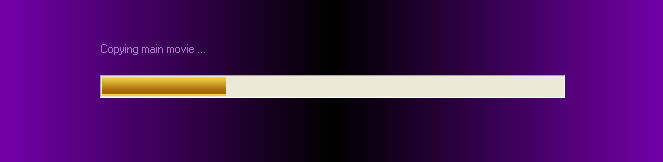
|